After a Fresh Install of Linux Mint
I usually do the following steps to setup the desktop after a fresh install. If you are new to Linux this might be a place to start.
Caveat: I am currently using "Linux Mint 22.1". Linux being what it is, some of these steps may not be valid in a future release.
Which Version of Linux Mint am I Using?
Update Everything
Modify the Terminal Window
Start the terminal (click on it's icon in the tool bar); Then ...
- Show Menubar
Right click in the terminal window; Select "Show Menubar". - Resize Terminal Rows/Columns
Right click in the terminal window; Select "Preferences"; Then select "text" tab.- Set the columns to 100
- Set the rows to 40
- Use a Bigger Font
Right click in the terminal window; Select "Custom Font"; Keep "monospace"; Click on the current font size; Change font size to 14; Click on "Select". - Change Background Color
Right click in the terminal window; Select "Preferences"; Select "Color" tab; Un-check "Use colors From System Theme"; Change "Built-in schemes" to "White on Black".
Move the Menubar to the Top of the Desktop
Right click in a blank area in the menubar; Select "Move"; Click on the top area of the desktop.
Change the Desktop Wallpaper
Right click in a blank area in the desktop; Select "Change Desktop Background"; Select your wallpaper.
Add application Icons to the Desktop
Also remove any pined to the panel.
Note: I like icons stacked vertically on the left side of the desktop. The initial icon I place there are
- Terminal
In the "Start Menu" (upper left corner of the desktop) enter "terminal"; Right click on the "Terminal" icon; Select "Add to desktop"; Last "unpin from Panel". - Files
In the "Start Menu" (upper left corner of the desktop) enter "files"; Right click on the "Files" icon; Select "Add to desktop"; Last "unpin from Panel". - Firefox
In the "Start Menu" (upper left corner of the desktop) enter "Firefox"; Right click on the "Firefox" icon; Select "Add to desktop"; Last "unpin from Panel". - Trash Bin
In the "Start Menu" (upper left corner of the desktop) enter "System"; Click on the "System Settings" icon; Switch on "Trash".
Allow Icons to be Anywhere on the Desktop
Right click in a blank area in the desktop; Select "customize"; Turn off "Auto-arrange".
What Does the Desktop Look Like now?
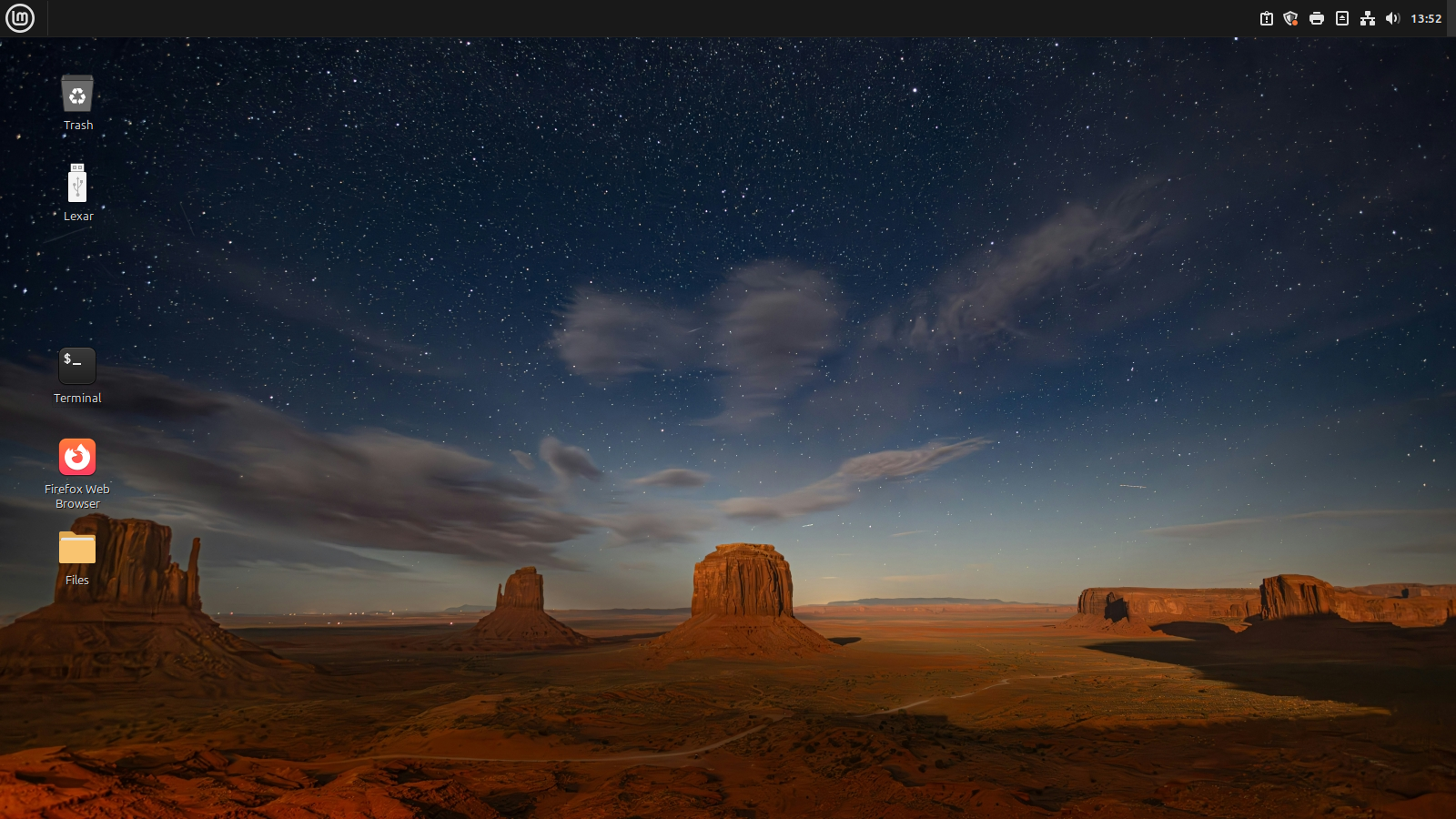
Note: Lexar was a USB drive I was using when this desktop image was taken.
Python IDLE
You may want to install Python's IDLE and put its icon on the desktop.
In the "Start Menu" (upper left corner of the desktop) enter "idle"; Right click on the "idle" icon; Select "Add to desktop".
Note: I also change the font size.